The game is here! What you need to know
Apr 17, 2016
UPDATE (4/21): The game now works in Safari!
After a long wait, the new Sr. Wooly videogame, La Rocola del Sr. Wooly ("Sr. Wooly's Jukebox"), is finally here!

Before you hand the game off to your students, here a few very important things that you need to know:
1) Who Can Play the Game?
All BASIC and PRO Subscribers can access this new application. That said, much of the game's appeal revolves around individual progress. So while a teacher with a BASIC subscription can project the game on the whiteboard in front of the class, the real joy of the game stems from an individual student trying to do well enough to graduate to the next level of difficulty. And for that, you will need the student accounts that come with a PRO account.
2) Devices
La Rocola del Sr. Wooly will not work on mobile devices, and yes, that includes...(sigh)...iPad. But don't despair! As we speak, the game is being developed as an app for iOS. Once available, that app will be available to subscribers at no extra cost.
3) Browsers
The game works on all modern browsers such as newer versions of Chrome, Safari, Firefox, and the new Microsoft Edge. However, it will not work on Internet Explorer.

4) Beta Version
We are releasing the game as a beta. Although the game has been thoroughly tested, it's still brand new and it uses the latest in browser technology. This means that you might encounter occasional bugs and errors. If you encounter any issues with the game, I encourage you to tell me about them. We'll be working around the clock to patch issues as they arise. That said, to ensure the best possible experience with the game, try to use the latest browsers available.
5) Disabling Songs
Yes, PRO subscribers can disable songs from the game for their students. In fact, you probably already have! Any stories that are already disabled for your students will also be disabled in the game.
6) Keyboard Shortcuts
As students play the game, they can click on the correct answers with their mouse or trackpad. That said, most students will find using keyboard far easier. Just click 1, 2, 3, or 4!
7) Where is it?
Click on the "STORIES" link at the top of the page, choose a story, and you'll see the game link on the left.
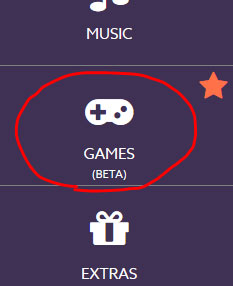
8) Preview
While you're welcome to just go play the game, some people might prefer a video preview:
 Sign in with Google
Sign in with Google